Hey Team, you’ve been throwing it out there, and we’ve listened! Check out the latest and greatest from Rave-our brand-spankin’-new branch-level transaction report. Now, you can casually peek at the prices you’ve shelled out for different items and the amount of products or labour you’ve wrangled over time. It’s your secret weapon for those yearly supplier meet-ups. Rebate or discount negotiations? This report’s your sidekick, dishing out the clarity you need to haggle like a pro. Cheers to smarter deals! 🌟💸
The Branch Detailed Transaction Report
The Branch Detailed Transaction Report (along with a large range of other Branch Sales and Financial Reports) is available from our Reporting portal. You can access these (with user permissions) via your profile dropdown – that is, clicking on your name in black and white to the top right of the screen, selecting the Reporting option.
This will open RAVE’s Reporting Portal – landing you on the Branch or Salesperson reports – depending on your role and permissions.
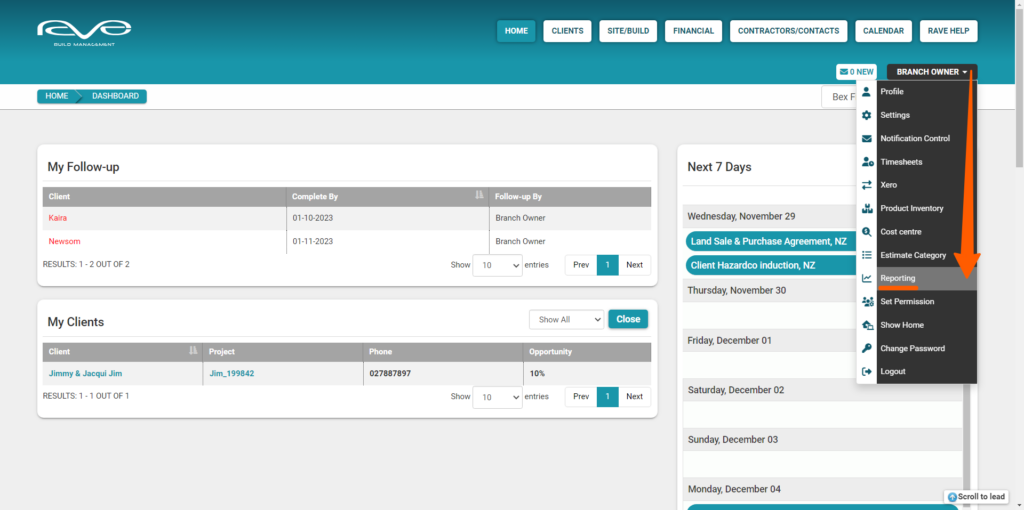
You can access the branch detailed transaction report, by clicking on the Branch level, Financial Reporting tab – then the Detailed Transaction Report sub-tab – to display the Branch Detailed Transaction Report table.
Here you will find all of your Bill and Credit Note line items – which are then able to be sorted by Reference, Category, Contact, Transaction Date, Due Date, Code, Description, Quantity, Cost Price, your Total (excluding GST) and your Chart of Account codes.
Running a report is easy – simply search for a project, or product code, and filter by Category, Contact, the Transaction Date (period), and the type being All, Bill or Credit Note. The table will update with each selection made. Once you’ve finished making your selections, you can export the report to a CSV file, via the ‘Export’ button to the top right of the screen.
NOTE: You can easily reset the table filters by clicking on the Reset Filters button
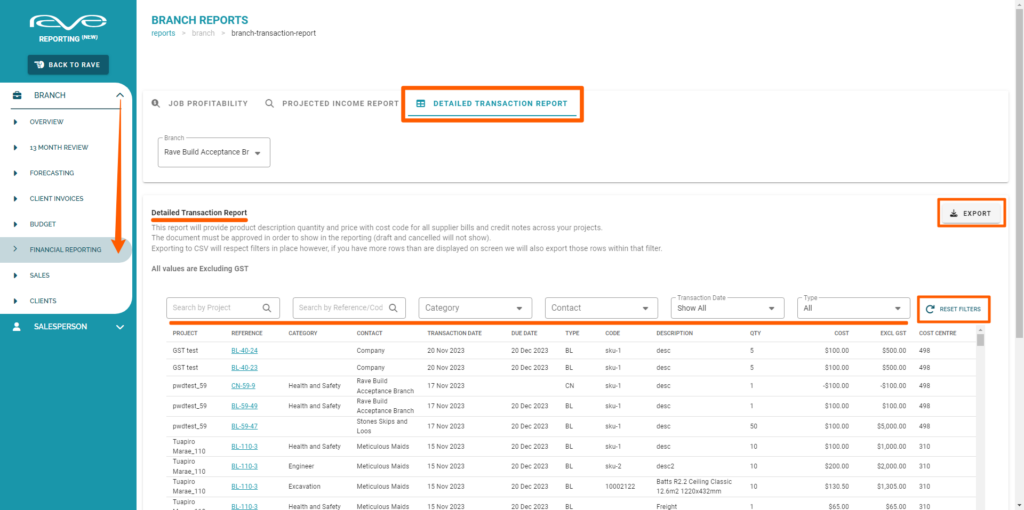








.jpg)




